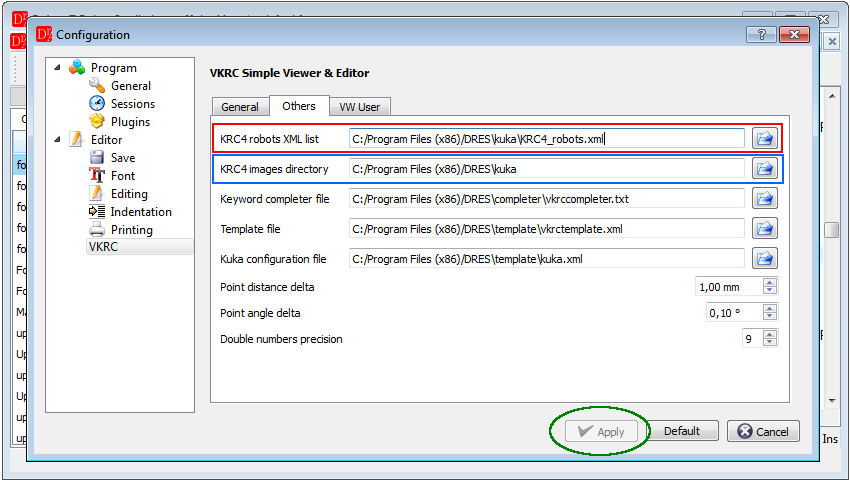The Kuka robots' images from the v. 2.7.5 are included in our editor after approved by Kuka.
We do not charge any fee for these files.
We do not charge any fee for these files.
If you want to customize VKRC Editor and show after cell loading real Kuka robot image in the Robot info tab you can follow 4 simple steps and do it yourself without breaking the copyrights.
-
Install Kuka Work Visual
If you have already installed Kuka Work Visual on your computer skip this step because you can find all the necessery resources in the installation directory.
-
In the installation directory, eg.: C:\Program Files\KUKA\WorkVisual 3.0\Tools\RuntimeTools find Zip archive KRC4_robot_images.zip and XML file KRC4_robots.xml.
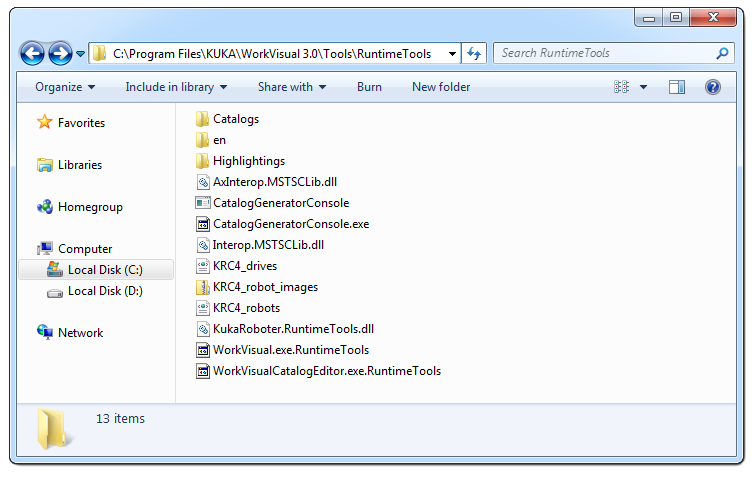
-
Unzip KRC4_robot_images.zip in place where you want to.
You will get the directory with all Kuka robots resource images.
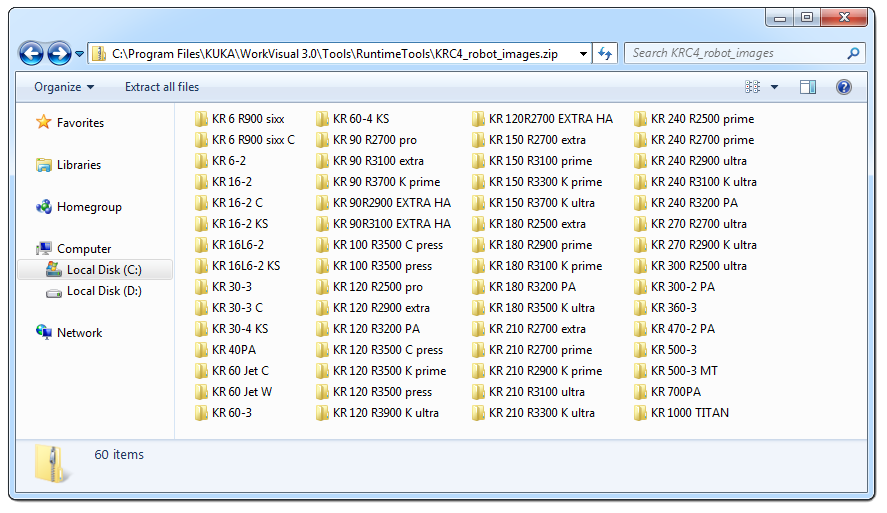
-
Select Settings → Configure → VKRC → Others from menu bar and choose KRC4 robots XML list and KRC4 images directory and Apply changes.