How to create a C2V file
There are two ways to generate a C2V (customer-to-vendor) file.
- Using Sentinel Admin Control Center
- Using Remote Update System Utility (RUS)
Using Sentinel Admin Control Center
To create a C2V file using Sentinel Admin Control Center you need to have:- The correct HASP driver installed on the system.
On this page you will see the Sentinel Keys available to the system. The example below shows a USB hardlock key connected to the system.
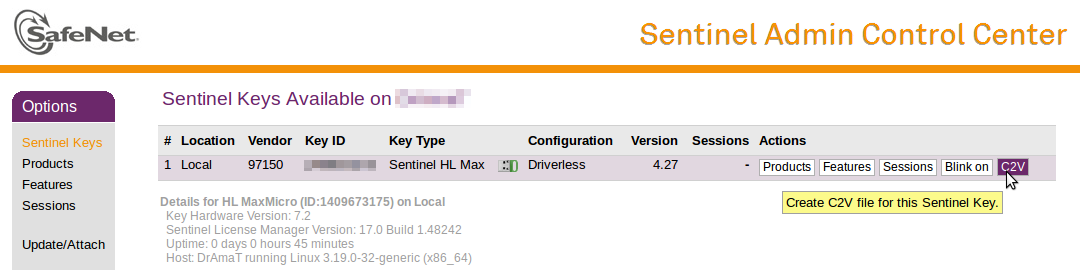
At the end of each key record there is a C2V button. Click this button to download the C2V file.
Using DRES RUS utility
To create a C2V file using the DRES RUS utility you need to have:- The correct HASP driver installed on the system.
- The RUS utility executable available on the system. ☞ DRES_RUS_1.0.exe
If you have an existing key that needs to be updated, go to the Sentinel Keys menu at http://localhost:1947/_int_/devices.html and check that the key is shown in the list of keys presented. Keys delivered by DrAmaT have a vendor ID value of 97150. If the key location is not Local it cannot be updated. In that case move the key to the current system or update the key using the remote system.
If all is OK start the RUS utility executable file and go to the Collect Status Information tab.
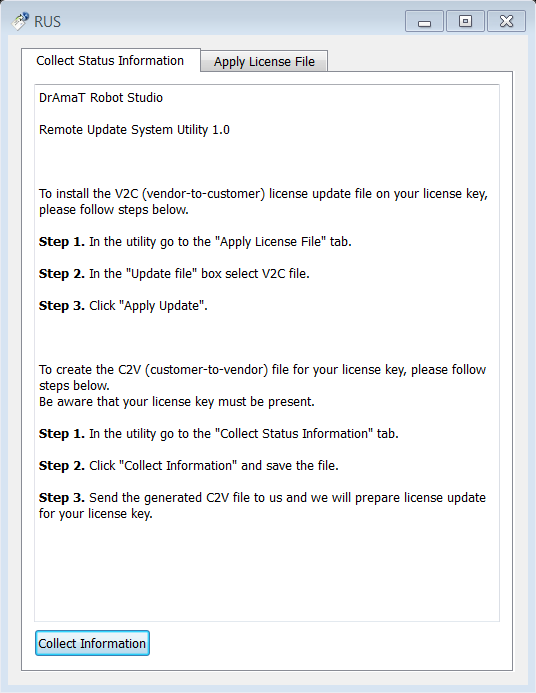
Click collect Information. You will get a pop-up window where you can choose the location to save the C2V file. Send to us C2V file to receive license update for your Sentinel key.