How to configure the HASP license server for
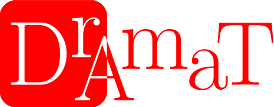 Robot Studio
Robot Studio
Network license key for DrAmaT Robot Studio are based on SafeNet Sentinel HL technology.
This document attempts to explain how to configure HASP driver on the license server and client systems in order to make the network license work.
This document assumes the HASP driver is already installed. For information on installing the HASP driver see: driver installation instruction.
Please note that it may take several minutes before you can see the result of configuration changes.
Configure the HASP driver on the license server
On the license server we have to allow client systems to access the network license key. In order to do this go to Sentinel Admin Control Center Configuration: http://localhost:1947/_int_/config_from.html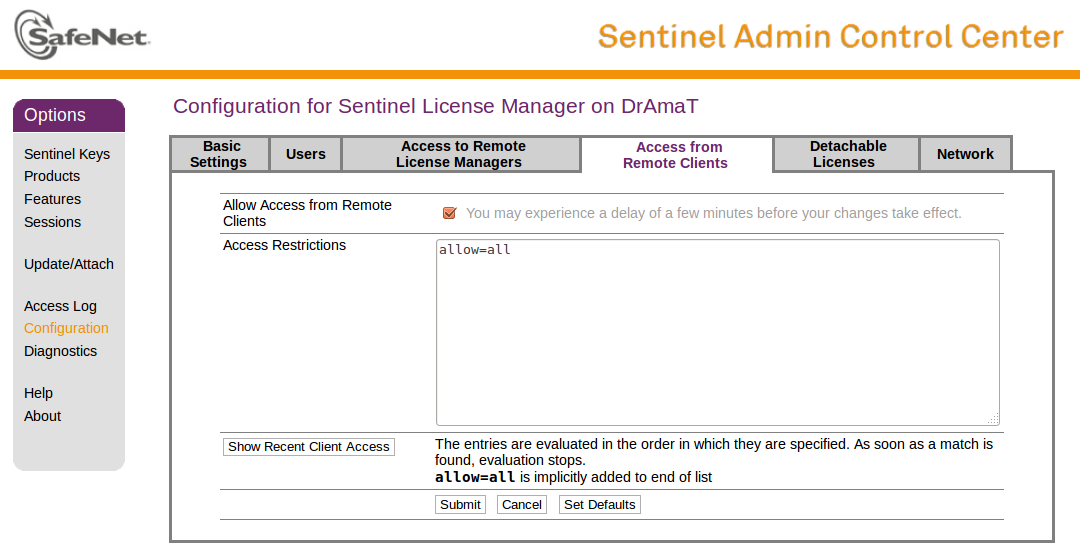
Allow Access from Remote Clients
Selecting this check box will enable remote machines to access this Sentinel License Manager.Note: When you select this option, you must also set Network Visibility (on the Network tabbed page) to All Network Adapters.
Access Restrictions
Defines the restrictions that will be imposed on remote machines accessing this Sentinel License Manager. Enter data in the following format:
allow=[item] and/or deny=[item], where item is an IP address or machine name.
IP addresses can include "*" or a range of addresses allow or deny multiple addresses.
The value of item can also be all or none. Each entry must be on a separate line.
The entries are evaluated in the order in which they are specified.
For example, item can be:
10.24.2.18 a single address
10.24.2.10-50 range of addresses (only 4th number may be a range)
10.24.2.* class C subnet
10.24.*.* class B subnet
10.*.*.* class A subnet
10.24.2.0/24 subnet, number of mask bits specified
To apply changes in this page, click Submit.
For more information see Sentinel Admin Control Center help: http://localhost:1947/_int_/ACC_help_index.html
Configure the HASP driver on the client system
On the client systems we have to make the HASP driver find the network license key on the license server. In order to do this go to Sentinel Admin Control Center Configuration: http://localhost:1947/_int_/config_to.html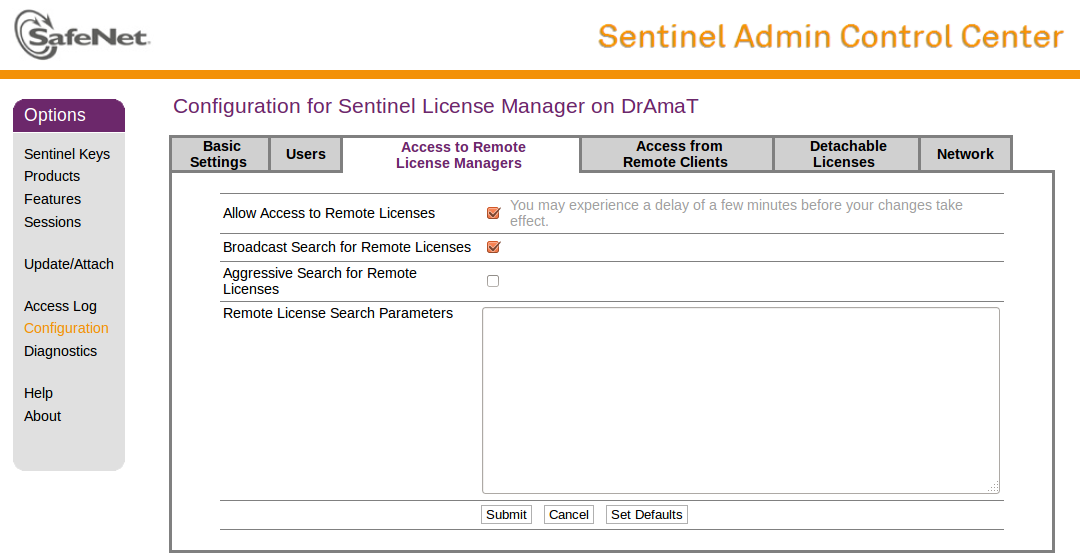
Use this page to define the address of the machine that hosts the Sentinel License Manager to which you want this client to connect, and to define how and where searches for Sentinel License Managers may be performed.
The following criteria may be specified:
Allow Access to Remote Licenses
When selected, enables this machine to search for remote Sentinel License Managers on the local network. Note: When selecting this option, you must also: – Select Broadcast Search for Remote Licenses. OR – Provide values in Specify Search Parameters. or both.Broadcast Search for Remote Licenses
When selected, enables this machine to search for remote Sentinel License Managers on the local network via broadcasts. (Note that the broadcast uses a random UDP port. This may be an issue with certain firewalls.)If this check box is not selected, every machine on the local network that is to be searched must be specified in the Specify Search Parameters field.
Aggressive Search for Remote Licenses
When selected, enables this machine to connect to remote Sentinel License Managers, even though they cannot be detected using UDP datagram search methods. Aggressive searching reduces the update frequency of remote Sentinel information, but may enable firewalls to be transversed.Specify Search Parameters
Defines the specific machines that may be searched by this machine for remote Sentinel License Managers. You must enter information in this field if you have not selected the Allow access to remote licenses check box, as follows:- Specify data as IP addresses (for example, 10.1.1.17), Broadcast addresses (for example, 10.1.1.255),
or machine names (for example, hklm001.ecomp.com)
- When using the IPv6 protocol, use the IPv6 address format. For example, type FF02::1 to access all remote Sentinel License Managers that are part of the default local group defined in the IPv6 subnet.
To apply changes in this page, click Submit.