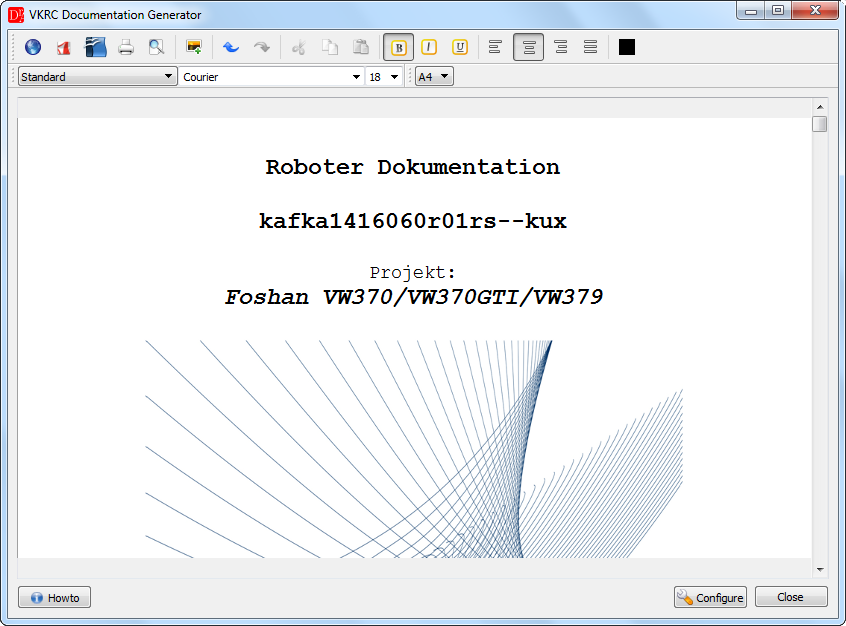
▲ Overview
The Documentation Generator Plugin automatically generates documentation for the robot in HTML, PDF or ODF (OpenDocument Text) format.
All our customers who purchased Hardware License Key can edit generated documentation in our embeded editor or save the document to the external file.
To customize the view of generated documents the user can edit or create a new XML documentation project file.
This file describes all rules used to create entire document's structure and can be changed in plugin's settings (click on the button Configure or go to Settings → Configure → Program → Plugins).
Below you can find description of simple project file and predefined XML tags used to include external files' sources, display robot's system information, print variables' reference table and many others.
If you want to create your own documentation project file contact us and we will help you free of charge.
Be aware to generate actual robot's reference list before you start.
▲ Simple project file
To customize the look of generated documentation the user can create or edit simply XML project file with some predefined tags.
Those tags are used to write ordinary text with specified font, color and alignment or insert some extra information about the robot.
▲ The XML project file starts with the main tag VKRCDocumentationProject.
<VKRCDocumentationProject version="">
</VKRCDocumentationProject>
Between those tags the user can define entire documentation's content. </VKRCDocumentationProject>
| Property | Values | Description |
| version | Any valid version number text | Project file version number. |
▲ The body tag can be used to define main font style for the document and the page size.
<VKRCDocumentationProject version="1.0">
<body style="" pagesize="" >
<HEADER_TEXT_LINE_1 text="VOLKSWAGEN" />
<HEADER_TEXT_LINE_2 text="AKTIENGESELLSCHAFT" />
</body>
</VKRCDocumentationProject>
| Property | Values | Description |
| style | Style sheet |
Allows styling information to be included with the rich text. A limited subset of CSS syntax can be used to change the appearance of the text. Please refer to the resources for more details. |
| pagesize | [ A0 | A1 | A2 | A3 | A4 | A5 | A6 ] | Documentation page size. |
The body tag can contain the following subtags: HEADER_TEXT_LINE_1 and HEADER_TEXT_LINE_2 .
▲ The HEADER_TEXT_LINE_1 tag is used to customize first header line text.
<body style="" pagesize="" >
<HEADER_TEXT_LINE_1 text="" />
</body>
| Property | Values | Description |
| text | Any valid text | Text to be displayed in the first header line. The text is automatically adjusted to the center of header. |
Please refer to the body tag for more details.
▲ The HEADER_TEXT_LINE_2 tag is used to customize second header line text.
<body style="" pagesize="" >
<HEADER_TEXT_LINE_2 text="" />
</body>
| Property | Values | Description |
| text | Any valid text | Text to be displayed in the first header line. The text is automatically adjusted to the center of header. |
Please refer to the body tag for more details.
▲ The titlepage tag is used to layout text and graphic on the title page.
<VKRCDocumentationProject version="1.0">
<titlepage include="">
</titlepage>
</VKRCDocumentationProject>
| Property | Values | Description |
| include | [ 1 | 0 ] | Includes title page section to the document if 1. If 0 or not specified this section will not be displayed. |
The titlepage tag can contain the following subtags: img, text, robot, breakline.
▲ The section tag is used to attach robot's information and listing of external files.
<VKRCDocumentationProject version="1.0">
<section title="" style="" align="" include="">
</section>
</VKRCDocumentationProject>
| Property | Values | Description |
| title | Any valid text | Section title. |
| style | Style sheet |
Allows styling information to be included with the rich text for the section title. A limited subset of CSS syntax can be used to change the appearance of the text. Please refer to the resources for more details. |
| align | [ left | right | center | justify ] | Horizontal section title text alignment. |
| include | [ 1 | 0 ] | Includes title page section to the document if 1. If 0 or not specified this section will not be displayed. |
The section tag can contain the following subtags: img, text, robot, breakline, breakpage, filelist, reference.
▲ The makeindex tag creates pages' index.
If you want to display correct page number for each included section in document please insert this tag at the end of the project file.
Only in this way the plugin can refer to pages' numbers correctly.
<VKRCDocumentationProject version="1.0">
<makeindex title="" style="" style2="" align="" pagenumber="" include="" />
</VKRCDocumentationProject>
| Property | Values | Description |
| title | Any valid text | Index page title. |
| style | Style sheet |
Allows styling information to be included with the rich text for the pages' index title. A limited subset of CSS syntax can be used to change the appearance of the text. Please refer to the resources for more details. |
| style2 | Style sheet |
Allows styling information to be included with the rich text for the pages' list with sections' names. A limited subset of CSS syntax can be used to change the appearance of the text. Please refer to the resources for more details. |
| align | [ left | right | center | justify ] | Horizontal text allignment. |
| pagenumber | [ 1 | 0 ] | Display page number for each section if 1. If 0 or not specified page number will not be displayed. |
| include | [ 1 | 0 ] | Includes pages' index to the document if 1. If 0 or not specified this section will not be displayed. |
▲ The robotapplication tag defines project's resources used to discover used robot's applications.
<VKRCDocumentationProject version="1.0">
<robotapplication include="">
<app text="" makro="" />
</robotapplication>
</VKRCDocumentationProject>
| Property | Values | Description |
| include | [ 1 | 0 ] | Parse this section and include it into the project resources. |
See app and robot tags for more details.
▲ The app tag defines robot's application description.
<app text="" makro="" />
| Property | Values | Description |
| text | Any valid text | Application's description text eg.: Handling, Kleben, Schweissen. |
| makro | Text semicolon list |
Semicolon list with makros' numbers used by specified application. For example the Handling applications use makros: 340;342;343 or the Glue use makros: 180;181;190;191;200;201. |
See robotapplication and robot tags for more details.
▲ The stations tag defines long stations' names.
<VKRCDocumentationProject version="1.0">
<stations include="">
<name short="" long="" />
</stations>
</VKRCDocumentationProject>
| Property | Values | Description |
| short | Any valid text | |
| long | Any valid text |
See robot tags for more details.
▲ The filelist tag is used to include source code of the robot's programs.
<filelist filter="" counter="" style="" style2="" align="" />
| Property | Values | Description |
| filter | Valid regular expression |
This regular expression defines a filter for the fileset to be searched for and included into documentation. For example, if you want to include in current fileset only Makro defined by the user use the following filter makro5[0-9].src. This filter will include Makro: 50, 51, 52, 53, 54, 55, 56, 57, 58 and 59 if it exists. The folge*.src filter will include all Folge files and up*.src only UP. |
| counter | [ 1 | 0 ] | Displays subsection number for each file if 1. If 0 or not specified subsection number will not be displayed. |
| style | Style sheet |
Allows styling information to be included with the rich text for the displayed file name. A limited subset of CSS syntax can be used to change the appearance of the text. Please refer to the resources for more details. |
| style2 | Style sheet |
Allows styling information to be included with the rich text for the attached files' source code. A limited subset of CSS syntax can be used to change the appearance of the text. Please refer to the resources for more details. |
| align | [ left | right | center | justify ] | Horizontal text allignment. |
| viewer | [ 1 | 0 ] | Displays file contents as plain text if 0. If 1 displays text as shown in the VFanuc viewer. |
▲ The reference tag is used to include a reference list for the given variable.
This reference list is generated using robot's reference list. Please make sure that you created robot's reference list before you start.
The output of this command is a table with 3 columns.
The first column contains variable name, the second one long text for variable and the third one lists files where this variable is used.
<reference variable="" style="" align="" cellpadding="" border="" />
| Property | Values | Description |
| variable | Regular expression with variable name(s) | The variable name is one of the valid variables listed in reference file eg.: (E|A) - displays all inputs and outputs, Makro, M, bin, F, I, etc... |
| style | Style sheet |
Allows styling information to be included with the rich text for the displayed text. A limited subset of CSS syntax can be used to change the appearance of the text. Please refer to the resources for more details. |
| align | [ left | right | center | justify ] | Horizontal text allignment. |
| cellpadding | Any positive number value | Sets the amount of space (both horizontal and vertical) between the cell wall and the contents. |
| border | Any positive number value | Establishes the size of the border surrounding the table. |
▲ The img tag inserts the given image from the resource.
<img src="" style="" height="" width="" align="" />
| Property | Values | Description |
| src | Image | Contains a URI that is supposed to point to the location of the image resource. |
| style | Style sheet |
Allows styling information to be included with the rich text for the image. A limited subset of CSS syntax can be used to change the appearance of the text. Please refer to the resources for more details. |
| width | <length> px | Specifies the width of the image. |
| height | <length> px | Specifies the height of the image. |
| align | [ left | right | center | justify ] | Horizontal image allignment. |
▲ The recursiveimg tag inserts images recursively.
You can use it to insert payload protocols, safety configuration etc...
If you want to insert more than one payload protocol image you can set the files' names like follow:
loaddata_kahka1516480r01rs--kux_T7.png
loaddata_kahka1516480r01rs--kux_T8.png
loaddata_kahka1516480r01rs--kux_T9.png
loaddata_kahka1516480r01rs--kux_T10.png
...
and use following file filter: loaddata_kahka1516480r01rs--kux_T8.png
loaddata_kahka1516480r01rs--kux_T9.png
loaddata_kahka1516480r01rs--kux_T10.png
...
loaddata_*__ROBOTNAME__*.png;
The __ROBOTNAME__ tag will be replaced with the present robot name.
<recursiveimg path="" filter="" align="" scaleW="" scaleH="" breakpage="" />
| Property | Values | Description |
| path | Any valid system path | Path to the directory contains images. |
| filter | File filter semicolon list |
The filter is used to find suitable image in the directory e.g.: *.png;*.bmp;*.gif;*.jpg;*.jpeg In the filter you can use __ROBOTNAME__ tag which will be replaced with the present robot name. |
| align | [ left | right | center | justify ] | Horizontal image allignment. |
| scaleW | Any valid float number | Image width scale factor. |
| scaleH | Any valid float number | Image height scale factor. |
| breakpage | [true | false] | break page after this image if true. |
▲ The text tag inserts a plain text into document.
If you want to write < character please use < or > for > character.
<text style="" align="">
</text>
| Property | Values | Description |
| style | Style sheet |
Allows styling information to be included with the rich text for the inserted text. A limited subset of CSS syntax can be used to change the appearance of the text. Please refer to the resources for more details. |
| align | [ left | right | center | justify ] | Horizontal text allignment. |
▲ The robot tag attaches some extra information about robot system.
<robot attr="" title="" style="" style2="" align="" cellpadding="" border="" regexp="" from="" to="" arrowchar="" arrowsize="" />
| Property | Values | Description |
| attr | [ name | ip | gateway | subnetmask | type | serial | software | vwuser | calibration | limits-positive | limits-negative | tool | base | profinet | application ] |
Robot's property name to be displayed. Some of properties return only single text line. For those properties you can ommit parameters cellpadding and border. Others like: calibration, limits-positive, limits-negative, tool and base return a table. Profinet property prints a graph with robot's profinet topology. Application property prints an applications' names list used by the robot. |
| title | Any valid text | This is a property name displayed before text value. |
| style | Style sheet |
Allows styling information to be included with the rich text for the property name text. A limited subset of CSS syntax can be used to change the appearance of the text. Please refer to the resources for more details. |
| style2 | Style sheet |
Allows styling information to be included with the rich text for the inserted property text. A limited subset of CSS syntax can be used to change the appearance of the text. Please refer to the resources for more details. |
| align | [ left | right | center | justify ] | Horizontal text allignment. |
| cellpadding | Any positive number value | Sets the amount of space (both horizontal and vertical) between the cell wall and the contents. |
| border | Any positive number value | Establishes the size of the border surrounding the table. |
| regexp | Any valid regular expression |
Finds the matched regular expression in the given robot's attribute and returns the captured text. This can be used to extract a part of string like station name from the robot name string. |
| from | Any valid character index |
Returns a substring of the given robot's attribute, starting at the specified position from and leading to the
specified position to. This can be used to extract a part of string like station name from the robot name string. |
| to | Any valid character index |
Returns a substring of the given robot's attribute, starting at the specified position from and leading to the
specified position to. This can be used to extract a part of string like station name from the robot name string. |
| arrowchar | Any valid character number | |
| arrowsize | Any positive number value | |
| stationname | [ 1 | 0 ] | Please refer to the resources for more details. |
▲ The breakline tag inserts the break line character at the end of current line.
<breakline />
▲ The breakpage tag breaks the current page and moves the text cursor to the first line of the next page.
<breakpage />
▲ Examples
All listed examples have been generated automatically with our plugin.
kahka1516390r01rs--kux.pdf
▲ Resources