Basic Kuka settings
From the v. 1.2 of our program the user can map robot's network shared directory to the local hard drive for all of the Kuka VKRC4 Robots connected to the local network.
This option is usefull if you want to download, upload or change robot's programs online. However, we still recommend to use Manual upgrade option on Kuka to upload any new programs to the robot.
To be able to connect to the robot via network we need to grand the access for the new user to the shared directory on the robot's hard drive. To do this we need to logon as Administrator and then minimize HMI to get into Windows environment.
To grand access to the directory for the new user procces the following steps. (Click on the image to enlarge)
-
Under Windows open file explorer and go to C:\KRC\ROBOTER directory.
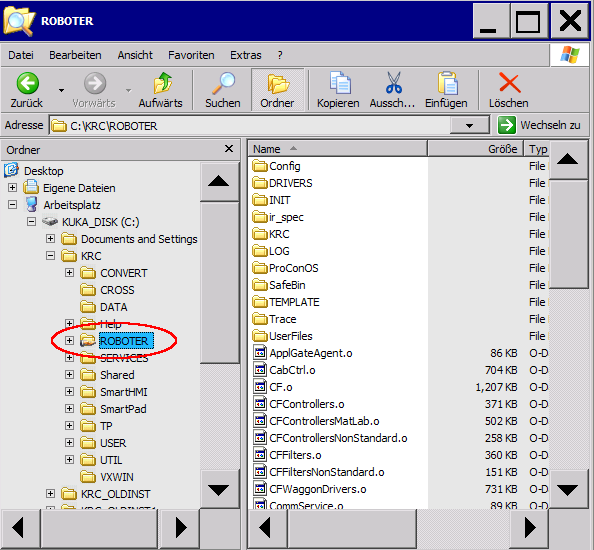
-
Click the right mouse button on the left side on the Robot directory to display context menu.
Then press Eigenschaften to display settings.

-
Select the second tab and press the button Berechtigungen.
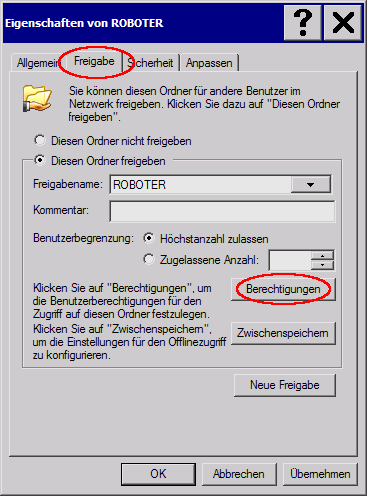
-
Now we need to add the new user that we want to grant access for. Press the button Hinzufügen.
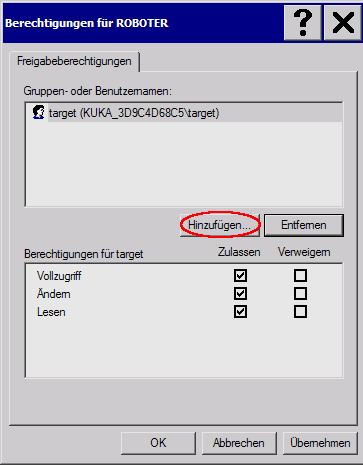
-
In the text field write the user name administrator and press OK button.
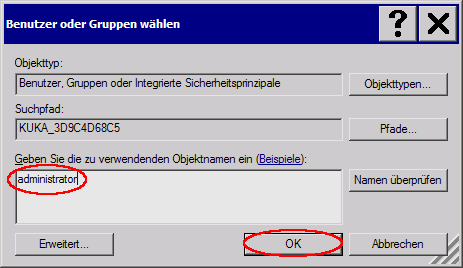
-
Select the new user and grant for him the access to read, write and delete all files on the disk.
Then press Übernehmen and OK.
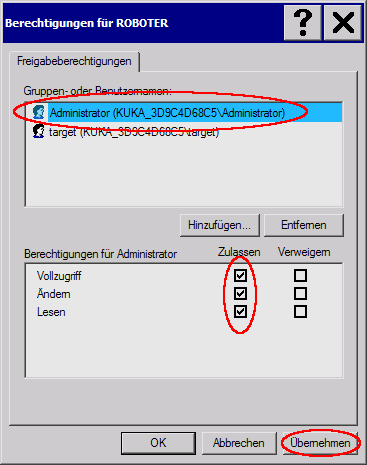
For the Linux users
To be able to mount network share from our program under Linux you need to grant the access for normal users to run mount and umount commands.
To grant the access to the program that can be normally run only by root you need to modify context of /etc/sudoers file. This is done by calling visudo command as a root.
Do not edit context of /etc/sudoers file in other text editor.
-
As root run following commanduser@localhost: sudo visudo -
At the end of the file add the following text%sudo ALL=(ALL) NOPASSWD:/bin/mount, /bin/umountThis will grant the access for non super user to run mount and umount commands.
You need to be a member of sudo group or just replace %sudo with your user name.
Mount network share
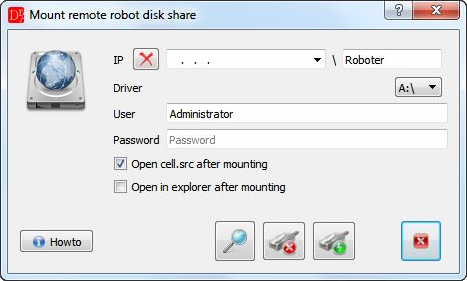
 - Run Network scanner plugin to find Kuka robots in the local network
- Run Network scanner plugin to find Kuka robots in the local network  - Disconnect all connected network's shares
- Disconnect all connected network's shares  - Connect robot with the given IP address to the selected local drive
- Connect robot with the given IP address to the selected local drive
Network scanner
To find all Kuka robots connected to the local network we provide a Network scanner plugin.
Please read suitable documentation for more details about this plugin.